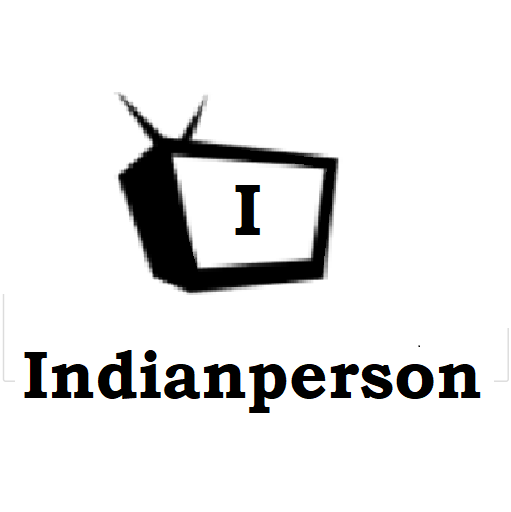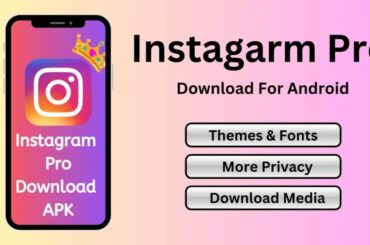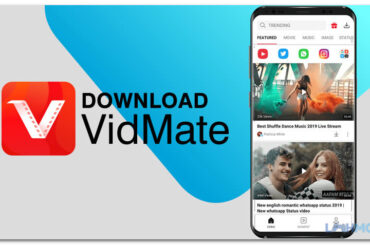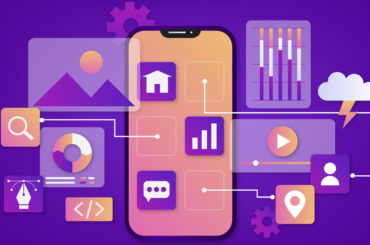What would you do if you forget the Netgear AC750 login password after you have changed it? Reset the device. Netgear router users often report that they have to reset the device after they forget the login password. If you are one such Netgear router user, who is experiencing the similar case, then it is recommended to enable the Password Recovery feature on your Netgear router. This can be enabled by accessing the Netgear router login Page. This article is all about this feature. You will get information about what this feature is and how you can enable it on your Netgear AC 750 router. Continue reading ahead to know more about it.
What is Password Recovery Feature?
Netgear AC750 router has this special feature which when enabled, helps you to recover the password if it is forgotten post changing it. In the other case, if the Password Recovery feature is not enabled, you can not retrieve the password. All you got to do now is reset the device. Thus it is recommended to have it enabled on your device for your convenience right after Netgear AC750 router setup.
Enabling Password Recovery Feature on Netgear AC750
To enable the Password Recovery feature on Netgear AC 750 router, follow these instructions:
-
Plug in the Netgear AC 750 router into a working and damage-free power socket. Turn the power supply on.
-
Get hold of a computer or laptop and launch an internet browser.
-
In the URL bar, enter the login web address www.routerlogin.net without making any typos.
-
Press the Enter key on your keyboard.
-
You will be welcomed by the Netgear router login page.
-
Type in the Netgear AC750 admin login username and password. The login credentials are case-sensitive.
-
Click on the Log In button.
-
You will land on the Basic Home page.
-
Click on the Advanced option.
-
Now, choose the Set Password option under the Administration option.
-
You will be navigated to the Set Password page.
-
Here, select the Enable Password Recovery check box.
-
Now, opt for any two security questions and provide answers to them.
-
Finally, click on the Apply button to save the settings.
Note: This particular feature is supported in Mozilla Firefox, Internet Explorer and Google Chrome but not supported in Safari.
Also check: Benefits of MEP Estimating Services in Construction
Recover AC750 Router Admin Password
To recover the admin password, use these instructions:
-
Launch any latest internet browser and type www.routerlogin.net in the address bar.
-
Press the Enter key.
-
The Netgear AC750 router login window will open up.
-
Click on the Cancel button.
-
You will be prompted to enter the router serial number. Do the same.
-
Next, click on the Continue button.
-
Now, you will need to answer the security questions.
-
Enter the same answers which you used while enabling the feature.
-
Again, click on the Continue button.
-
Your password will be displayed.
You can log in to your device using this password now.
Wrap Up
This is all about the Password Recovery feature on your Netgear AC 750 router. Now make sure that you use the above-mentioned method to enable the feature and rest assured that there is no more worrying about forgetting the Netgear admin password. Also, recommend the same to your Netgear user friends too to enable this feature right after they complete the www.routerlogin.net setup of their Netgear router.
Read Also: Netgear Router Flashing Blue?