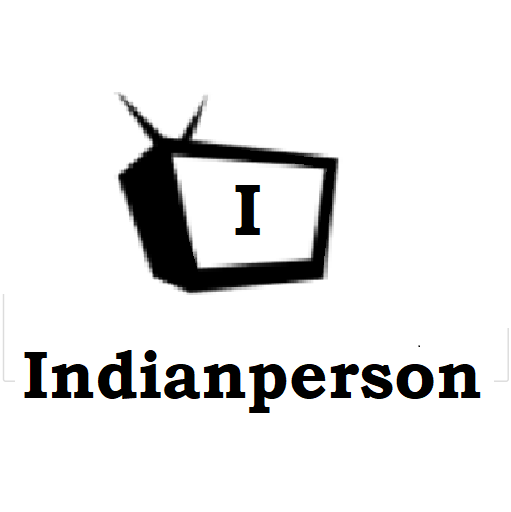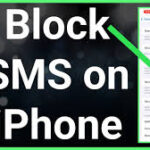Ever tried to send a text and been met with the frustrating Message Blocking is Active message? Don’t worry; it happens to the best of us. This message simply means your iPhone is preventing the text from being sent. But why? There are a couple of reasons this might occur, and luckily, there are easy fixes!
Why Choose Texting?
Texting remains a popular way to stay connected, especially for quick messages or casual conversations. It’s convenient, instant, and works even when you don’t have a strong internet connection (unlike messages). So, being able to text freely is important!
Types of Message blocking on iPhone
There are two main culprits behind “message blocking”:
Your Block List: This is the most common reason. You might have accidentally (or intentionally!) blocked the number you’re trying to text.
Carrier Block: Your cellular carrier might have some message blocking features in place, or your account might be experiencing temporary issues.
Benefits of Fixing Message Blocking
Getting rid of “message blocking” is simple and has several benefits:
Stay Connected: You can finally send that text to your friend, family member, or colleague.
No More Confusion: The frustrating message will disappear, making your texting experience smoother.
Peace of Mind: Knowing you can text freely eliminates unnecessary worries.
Steps to Fix “Message Blocking is Active” on iPhone
Here’s how to get your iPhone texting again:
Check Your Block List: This is the first step. Open the Settings app and tap on Messages. Scroll down and tap on Blocked Contacts. Look through the list to see if the number you’re trying to text is there.
Unblocking a Number: If you find the number, swipe left on it and tap Unblock. Now, try sending your text again!
Contact Your Carrier: If the number isn’t blocked and you’re still getting the error message, it’s time to reach out to your cellular carrier. They can check for any account issues or message blocking features that might be interfering.
Carrier Contact Information: You can usually find your carrier’s contact information on their website or app. You can also call customer service.
Restart Your iPhone: Sometimes, a simple restart can fix temporary glitches that might be causing the problem. Press and hold the side button (or volume down button on older iPhones) and either volume button until the power off slider appears. Slide the slider to power off your iPhone. Then, press and hold the side button again to turn it back on.
Update Your iPhone: Keeping your iPhone software up to date can fix bugs and improve performance. Back up your iPhone before updating (just in case!). Go to Settings > General > Software Update. If an update is available, tap Download and Install.
Still Having Trouble?
If you’ve tried all these steps and you’re still stuck with the “message blocking” error, there might be a more complex issue at play. Here’s what you can do:
Reset Network Settings: This will reset all your network settings, including Wi-Fi passwords and Bluetooth connections. Go to Settings > General > Reset > Reset Network Settings. Be aware that you’ll need to re-enter your Wi-Fi passwords and reconnect to Bluetooth devices.
Contact Apple Support: If none of the above solutions work, it’s time to get help from Apple. Visit Apple’s official support website or contact them through their phone number.
Conclusion
Fixing “message blocking” on your iPhone is usually a quick and straightforward process. By checking your block list, contacting your carrier, or restarting your device, you can overcome this annoying hurdle and get back to texting freely. Remember, if you continue to face issues, Apple Support is always there to help.
FAQs
Can I block a number by text message?
Unfortunately, no. You can only block numbers through your iPhone settings.
Will fixing message blocking affect my iMessages?
No, fixing message blocking won’t affect your ability to send and receive iMessages.
What if the number I’m trying to text isn’t a phone number but an email address?
This might indicate you’re trying to use iMessage to send a message to someone who doesn’t have an Apple device. You’ll need to use a regular text message (SMS) instead.